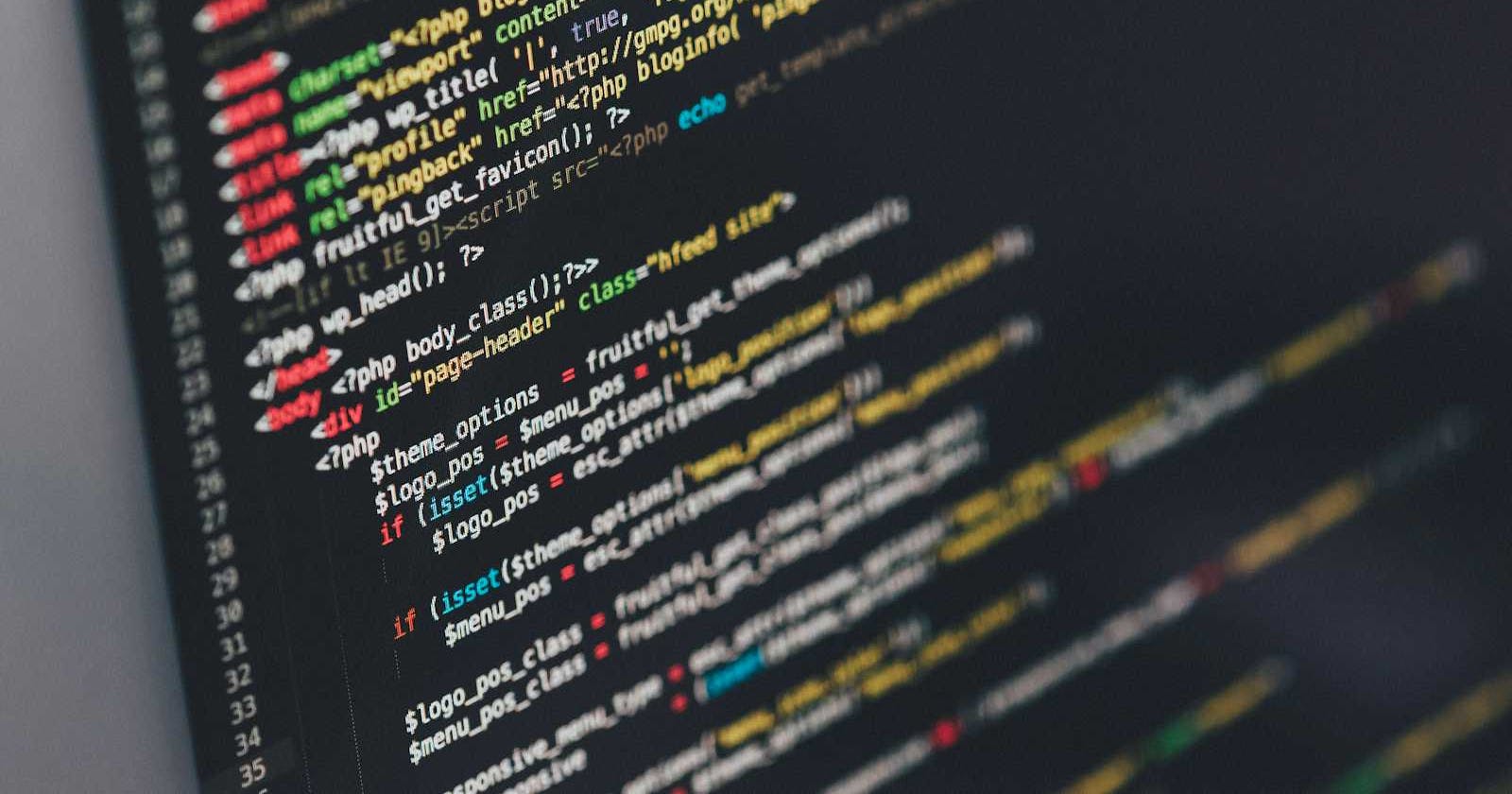To fully appreciate the value of build systems in managing multi-file projects, let's explore a scenario that highlights the complexities of manual management versus using a build system. We'll use a simple Java project as an example to illustrate these concepts concretely.
The Scenario
Imagine a Java project structured as follows, consisting of multiple classes that depend on each other:
ProjectRoot/
│
├── src/
│ ├── Main.java
│ ├── Utility.java
│ └── helper/
│ └── Helper.java
│
└── lib/
└── externalLibrary.jar
Main.java depends on Utility.java and helper/Helper.java.
Utility.java also uses helper/Helper.java.
Helper.java uses externalLibrary.jar from the
libdirectory.
Manual Compilation Without a Build System
To compile this project manually, you'd have to navigate to the ProjectRoot directory and run javac commands while specifying classpath for the external library and output directory for the compiled .class files. For instance:
javac -cp lib/externalLibrary.jar src/Utility.java src/helper/Helper.java src/Main.java -d bin/
This approach has several downsides:
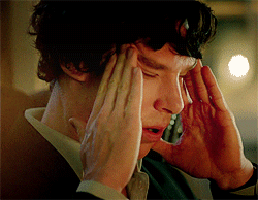
Complexity: You need to remember the order of compilation due to dependencies among the files.
Scalability: As the project grows, the command becomes more unwieldy.
Reproducibility: Different environments might require different commands, making builds inconsistent.
Build Systems To The Rescue...

Build systems are essential tools in software development, automating the process of converting source code files into executable programs or other runnable formats. They streamline the compilation, linking, and packaging of code, making the build process more efficient and less error-prone. Below, we explore the fundamentals of build systems and the reasons they are indispensable in modern software development.
What Are Build Systems?
A build system is a framework or a set of tools that automate various aspects of the software build process, including but not limited to:
Compiling source code into binary code.
Linking compiled object files into a single executable or library.
Running tests to ensure the software behaves as expected.
Packaging the software for distribution or deployment.
Build systems can range from simple scripts that execute a series of commands to complex, rule-based engines that manage dependencies, parallelize tasks, and ensure incremental builds.
Key Components of Build Systems
Build Scripts/Configuration Files: Files that define how the build should proceed. These may specify compiler options, file dependencies, and other build parameters.
Compiler and Linker Tools: External tools that the build system invokes to compile and link code.
Dependency Trackers: Mechanisms within the build system to track and manage dependencies between source files, ensuring that changes in one part of the codebase trigger the appropriate rebuilds.
Why We Need Build Systems
Build systems address several critical needs in software development:
Efficiency
Automating the build process eliminates manual steps, reducing the time and effort required to compile and link code. Build systems can detect which parts of the codebase have changed and only rebuild those components, significantly speeding up the development cycle.
Consistency
By standardizing the build process, build systems ensure that software is built consistently every time. This is crucial for identifying and eliminating "works on my machine" problems, where software behaves differently on different environments due to variations in the build process.
Scalability
As projects grow in size and complexity, managing the build process manually becomes increasingly impractical. Build systems can efficiently handle thousands of source files and complex dependency graphs, ensuring that large projects remain manageable.
Reproducibility
Build systems enable reproducible builds, meaning that the same source code will always produce the same output. This is essential for debugging, testing, and deployment, as it guarantees that the software behaves the same in development, staging, and production environments.
Integration
Modern build systems often integrate with other development tools, such as version control systems, testing frameworks, and continuous integration/continuous deployment (CI/CD) pipelines. This integration streamlines the development workflow, making it easier to automate the entire process from code check-in to deployment.
What is Bazel ?
Bazel is an advanced build and test tool designed for projects with a large codebase, multiple dependencies, and a need for fast, efficient builds. Below, we dive deeper into the aspects of Bazel, focusing on its application for multi-file Java projects.
Why Use Bazel?
Bazel offers several compelling advantages for project management and build automation:
Performance: Bazel's use of advanced caching and dependency analysis allows for incremental builds, where only changes since the last build and their dependencies are rebuilt. This significantly speeds up the build process.
Reproducibility: Builds are consistent across different environments, reducing "works on my machine" issues. This is achieved through strict action outputs and sandboxed environments for each build action.
Scalability: Designed to handle very large codebases efficiently, Bazel supports multi-language projects and integrates well with large teams and code repositories.
Flexibility: Bazel can be extended to support new languages and platforms with custom build rules.
Bazel Concepts
Workspace: A directory on your filesystem that contains the source files for the software you want to build, along with symbolic links to the tools Bazel uses. Identified by the presence of a
WORKSPACEfile.Build Targets: The files that Bazel builds from your source. These can be binaries, libraries, tests, etc.
BUILD Files: These files, named exactly as
BUILD, reside in the workspace. They define rules that tell Bazel how to build targets.Rules: Instructions for Bazel to build a specific type of target (e.g., a Java binary or library).
Building a Multi-File Java Project with Bazel
Step 1: Installing Bazel
Ensure Bazel is installed on your system. Installation instructions vary by OS but are well-documented on the Bazel website.
Step 2: Setting Up the Workspace
Create a new directory for your project, which will serve as the Bazel workspace. Inside, create an empty file named WORKSPACE to mark the directory as such.
Step 3: Organising the Java Project
Structure your Java source files within the workspace. For instance:
/{workspace_name}/
src/
main/java/com/example/projectname/
Main.java
Helper.java
Step 4: Writing BUILD Files
Within the directory containing your Java sources, create a BUILD file. This file defines how Bazel should build your project.
java_binary Rule
java_binary(
name = "projectname",
srcs = glob(["**/*.java"]),
main_class = "com.example.projectname.Main",
)
name: The identifier for this build target.srcs: Specifies source files for this target.glob(["**/*.java"])automatically includes all.javafiles in the directory and subdirectories.main_class: The fully qualified name of the main class.
java_library Rule
For projects with multiple modules, you might define a java_library for reusable code:
java_library(
name = "projectlib",
srcs = glob(["**/*.java"]),
deps = [],
)
deps: Dependencies for this library. You can reference otherjava_librarytargets here.
Step 5: Building the Project
From the root of your workspace, run:
bazel build //src/main/java/com/example/projectname:projectname
Bazel compiles the Java files and produces an executable JAR.
Step 6: Running the Project
Execute your Java binary with Bazel:
bazel run //src/main/java/com/example/projectname:projectname

The //src/main/java/com/example:projectname Syntax
When building or running a target, Bazel uses a specific syntax to refer to build targets:
//indicates the start of a workspace-relative path.src/main/java/com/examplespecifies the path within the workspace where theBUILDfile resides.:projectnameidentifies the target within theBUILDfile.
This notation allows Bazel to precisely identify which target you want to build or run, regardless of your current directory.
Conclusion
Bazel's structure and syntax might seem complex at first, but its design for performance, scalability, and reproducibility make it an excellent choice for large and complex projects. By leveraging BUILD files and specifying dependencies and targets, you gain fine-grained control over the build process, ensuring that your builds are efficient and consistent across environments.